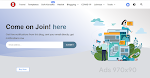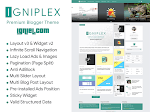Cleanify is a professional premium blogger template. It is super clean and surprisingly fast. Cleanify is totally seo optimized for the main search engines, so your website can grow more and more. It is also super friendly for monetization systems, especially for Google Adsense. With Cleanify you will be able to display ads in a professional and optimized way for better results.
Main Logo
Access your blog Layout > and click on the Edit Icon > in the Main Logo gadget.Widget Settings:

Main Menu
Access your blog Layout > and click on the Edit Icon > in the Main Menu gadget.DropDown Options:
Normal Link Ex:SubLink Level 1 Ex:
SubLink Level 2 Ex:
ALERT: Level 2 Links must be between or below level 1 links.
MegaMenu Option:
Shortcode Structure:Shortcode Label:
What are Label?

Shortcode Ex:
Menu Settings:

Mega Menu Settings:

SAVING: After adding all the desired links and organizing them in the correct position, click on the Save Button.
Header ADS
Access your blog Layout > and click on the Add a Gadget > HTML/JavaScript, Image or AdSense > in the section Header ADS.HTML/JavaScript Ex:

IMPORTANT: This ad will only be displayed on the Homepage.
Trending Posts
Access your blog Layout > and click on the Add a Gadget > Popular Posts in the Trending Posts section.Widget Settings:

Home ADS 1
Access your blog Layout > and click on the Add a Gadget > HTML/JavaScript, Image or AdSense > in the section HOME ADS 1.HTML/JavaScript Ex:

IMPORTANT: This ad will only appear on the Homepage before main posts.
Main Posts
Access your blog Layout > and click on the Edit Icon > in the Main Posts/Blog Posts gadget.Widget Settings:

Recent Posts Headline: Replace text for
In-Article ADS on "Post Page"
Access your blog Layout > and click on the Add a Gadget > HTML/JavaScript, Image or AdSense > in the sections ADS 1 ( before content ) and ADS 2 ( after content ).HTML/JavaScript Ex:

Move ADS 1 and ADS 2 to inside the post content:
Sortcode ADS 1:Sortcode ADS 2:
IMPORTANT: After adding a Shortcode apply the Strikethrough style EX:
Example:

IMPORTANT: The ad will only appear if you have inserted in the section, if you want to hide just remove check to not display or remove the gadget.
Home ADS 2
Access your blog Layout > and click on the Add a Gadget > HTML/JavaScript, Image or AdSense > in the section HOME ADS 2.HTML/JavaScript Ex:

IMPORTANT: This ad will only appear on the Homepage after main posts.
Author Box
The widget receives the blogger profile informations automatically, As long as your profile is marked as public. The icons are displayed if there are links in the description.Supported Icons:
Blogger Settings: Go to https://www.blogger.com/edit-profile.g
Find for Additional Information > Introduction > and add your description with HTML links.HTML Link Structure:
HTML Link Example:

Post Layouts and Contact Form
Full Width:Left Sidebar:
Right Sidebar:
Contact Form:
Example:

Social Icons (Sidebar)
Access your blog Layout > and click on the Add a Gadget > List > in the Sidebar sections.Icon Shortcode:
Supported Icons:
Widget Settings:
Post List Widgets
Access your blog Layout > and click on the Add a Gadget > HTML/JavaScript > in the Sidebar section.Shortcode Structure:
Shortcode Label:
Shortcode Results: You must add the desired number of results
Shortcode Example:
Widget Settings:

Facebook Page Plugin
Access your blog Layout > and click on the Add a Gadget > HTML/JavaScript > in the Sidebar sections.NOTE: To add the Page Plugin, you will need to install the facebook SDK on your blog, how to install it by clicking here.
Add This Code:
<div class="fb-page" data-href="YOUR FACEBOOK PAGE URL" data-width="500" data-small-header="false" data-adapt-container-width="true" data-hide-cover="false" data-show-facepile="true"></div>INFO: Replace "data-href" content with your facebook page address, and click save
About Section
Access your blog Layout > and click on the Edit Icon > in the About Section gadgets.1.1 - About Us

1.2 - Follow Us
Icon Shortcode:Supported Icons:

Footer Copyright (Premium)
Access your blog Layout > and click on the Edit Icon > in the Footer Copyright gadget.Widget Settings:

Footer Menu
Access your blog Layout > and click on the Edit Icon > in the Footer Menu gadget.Widget Settings:

Theme Options
1.1 - Facebook SDK
The Page Plugin as well as facebook comments only work if you have the Facebook SDK installed on your theme. See below for the steps to acquire and install the Facebook SDK.Get SDK:
Step 01: Go to https://developers.facebook.com/docs/plugins/page-plugin/ and click on Get Code button and copy the SDK Script.Copying SDK:

SDK en_US:
https://connect.facebook.net/en_US/sdk.js#xfbml=1&version=v5.0Installing SDK:
Access your blog Layout > and click on the Edit Icon > in the Theme Options > Facebook SDK gadget.Widget Settings:

1.2 - JSON Variables
Access your blog Layout > and click on the Edit Icon > in the Theme Options > JSON Variables gadget.{
relatedPostsNum: "4",
followByEmailText: "Get all latest content delivered straight to your inbox.",
commentsSystem: "blogger",
disqusShortname: "templateify-theme",
months: {
jan: "January",
feb: "February",
mar: "March",
apr: "April",
may: "May",
jun: "June",
jul: "July",
aug: "August",
sep: "September",
oct: "October",
nov: "November",
dec: "December"
}
}relatedPostsNum: default is
followByEmailText: default is
commentsSystem:
disqusShortname: If you add the disqus form, you will then have to add the username of your form, default is
months: default is
NOTE: To add the Facebook Comments, you will need to install the facebook SDK on your blog, how to install it by clicking here.
Widget Settings:

Site Feed
Access your blog Settings > and click on the Other.Site Feed Settings:

IMPORTANT: For Mega Menu, Related Posts, Recent Comments and Recent Posts Widget load normally, you must configure the site feed to "Short" or "Full".
How to Customize This Theme?
Access your blog Theme > and click on the Customize button > and find Background and Advanced options.Available customizations: Layout Options, Widths, Colors, Backgrounds, Fonts and more.
Background Example:

Advanced > Background:
Background Image Size Cover: 0 isFloating Mode - on Full Width: 0 is

Advanced > Layout Options:
Boxed Version: 0 isLeft Sidebar: 0 is
Fixed Menu: 0 is
Fixed Sidebar: 0 is

Advanced > Theme Widths:

Advanced > Theme Fonts:

Advanced > Theme Colors:

Advanced > Post Options:
Post Breadcrumbs: 0 isComments Count: 0 is
Post Navigation: 0 is
Facebook Comments Dark Mode: 0 is